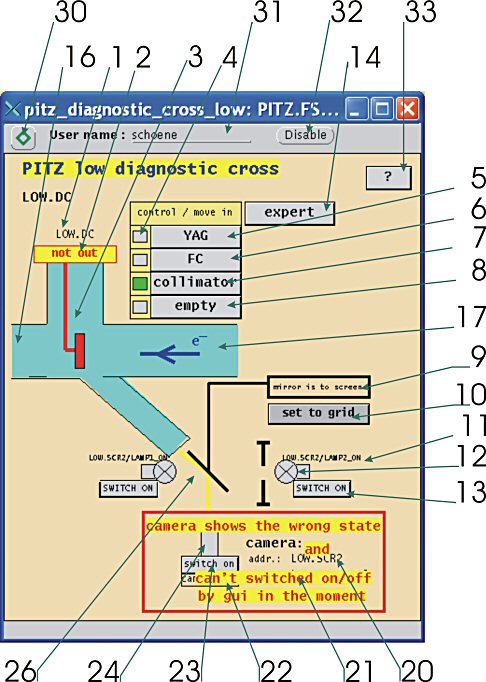| |
name / task / value |
click |
double click |
| 1 |
address (name) of the device |
|
|
| 2 |
| status window |
|
/STATUS |
| device is outside the beam |
is out |
2 |
| device is inside the beam |
is
in |
1 |
| device is moving |
moving |
4 |
| position error |
position
error |
3 |
| unknown error |
unknown
error |
0 |
|
|
|
| 3 |
device
(if the device is in the beam, the picture is red with yellow
background and in (!) the beam) |
|
|
| 4 |
device part state
| this part of the device is in |
|
| this part of the device is not in |
gray
|
|
|
|
| 5 |
move YAG in |
do it |
|
| 6 |
move Faraday cup (FC) in |
do it |
|
| 7 |
move collimator in |
do it |
|
| 8 |
move all out (make beam line empty) |
do it |
|
| 9 |
rotate mirror state (to grid or to screen) |
|
|
| 10 |
rotate mirror to grid or screen
(the mirror picture is changeing depending the mirror is in
direction to the grid or screen)
| mirror is to grid |
set to screen |
| mirror is to screen |
set to grid |
|
switch on or off |
|
| 11 |
lamp address (name) |
|
|
| 12 |
lamp state
| lamp is on |
|
| lamp is off |
gray
|
|
|
|
| 13 |
lamp switch
| lamp is on |
SWITCH OFF |
| lamp is off |
SWITCH ON |
|
switch on or off |
|
| 14 |
open expert window |
dc_expert.CAF |
|
| 16 |
electron beam line, booster side |
|
|
| 17 |
electron beam line, cathode side |
|
|
| 20 |
camera address (name) |
|
|
| 21 |
camera address description |
|
|
| 22 |
camera state |
|
|
| 23 |
camera switch
| camera is on |
SWITCH OFF |
| camera is off |
SWITCH ON |
|
switch on or off |
|
| 24 |
camera state
| camera is on |
green
|
| camera is off |
gray
|
|
|
|
| 26 |
rotating mirror
(this picture is changing, depends on the direction to grid or screen) |
|
|
| 30 |
secure sign |
enable user logon |
|
| 31 |
logon user name |
|
|
| 32 |
disable user logon |
disable user logon |
|
| 33 |
help button |
this window |
|